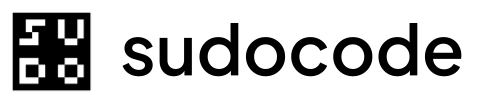Syntax
Description
Thespec list command displays all specifications in your project. You can filter by priority, search by content, control archive visibility, and limit results.
By default, the command:
- Shows up to 50 specs
- Excludes archived specs
- Displays specs with their ID, title, priority, and file path
Use
--grep for full-text search across spec titles and content, or use --priority to filter by priority level.Options
Filter by priority level (0-4)Example:
--priority 1Only shows specs with the specified priority:- 0 - Critical
- 1 - High
- 2 - Medium
- 3 - Low
- 4 - Lowest
Search specs by title or contentExample:
--grep "authentication"Performs a full-text search across spec titles and markdown content. Case-insensitive by default.Filter by archive statusExample:
--archived true or --archived falsefalse(default) - Exclude archived specstrue- Show only archived specs- Omit to see all specs regardless of archive status
Maximum number of results to returnExample:
--limit 100Useful for large projects with many specs. Increase to see more results.Examples
List All Specs (Default)
Show all non-archived specs (up to 50):Expected output
Expected output
Filter by Priority
Show only critical (priority 0) specs:Expected output
Expected output
Search with Grep
Search for specs containing “auth”:Expected output
Expected output
Show Archived Specs
View only archived (deprecated) specs:Expected output
Expected output
Combine Filters
Search for high-priority specs about “security”:Expected output
Expected output
Increase Result Limit
Show up to 100 specs:No Specs Found
When no specs match your filters:Expected output
Expected output
JSON Output
Use the global--json flag for machine-readable output:
JSON output
JSON output
Common Workflows
Finding High-Priority Work
Identify critical and high-priority specs that need attention:1
List critical specs
2
List high-priority specs
3
Review each spec
Searching for Related Specs
Find all specs related to a topic:1
Search by keyword
2
Refine by priority
3
Review details
Auditing Archived Specs
Review deprecated specifications:1
List archived specs
2
Review for removal
Decide if any can be permanently deleted
3
Clean up if needed
Filtering Logic
Important: When multiple filters are specified, they work as AND conditions. All filters must match for a spec to appear in results.
Understanding Output
The default output format shows:Spec ID
Unique identifier (e.g., SPEC-001)
Title
Human-readable spec name
Priority
0-4 priority level
File Path
Location in
.sudocode/specs/Common Questions
Why don't I see all my specs?
Why don't I see all my specs?
By default,
spec list:- Limits to 50 results (use
--limitto increase) - Excludes archived specs (use
--archived falseto explicitly exclude, or omit to see all)
How does grep search work?
How does grep search work?
The Will match “Authentication”, “OAuth”, “auth-system”, etc.
--grep option searches both:- Spec titles
- Markdown content
Can I search by tags?
Can I search by tags?
What's the difference between archived and deleted?
What's the difference between archived and deleted?
- Archived specs (
archived: true) are retained but hidden by default. They can be listed with--archived true. - Deleted specs are permanently removed from the database.
How do I see child specs?
How do I see child specs?
Use This will display parent and child specs in the relationship section.
spec show to see hierarchical relationships:Performance Tips
For large projects with hundreds of specs, consider these optimizations:
1
Use specific filters
Narrow results with
--priority or --grep instead of listing everything2
Increase limit if needed
Default limit of 50 is usually sufficient, but increase if necessary:
3
Use JSON for scripting
JSON output is efficient for programmatic processing:
Troubleshooting
Error: sudocode not initialized
Error: sudocode not initialized
Cause: No
.sudocode/ directory foundSolution:No specs found (but I created some)
No specs found (but I created some)
Possible causes:
- Specs are archived:
sudocode spec list --archived false(default excludes archived) - Specs don’t match filters: Remove filters to see all
- Database not synced: Run
sudocode sync
Grep not finding expected specs
Grep not finding expected specs
Cause: Search term might not match title or contentSolution:
- Try broader search terms
- Check spec content with
sudocode spec show SPEC-ID - Verify spelling
Related Commands
spec create
Create a new spec
spec show
View spec details
spec update
Update existing spec
spec delete
Delete specs
issue list
List implementation issues
ready
Find ready work
Next Steps
1
List your specs
2
Filter by priority
3
View spec details
4
Create implementation issues
Specs Concept Guide
Learn more about specs and how they fit into sudocode’s workflow