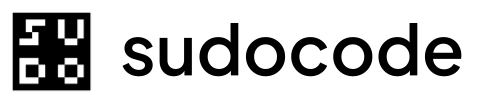Syntax
Description
Thespec show command displays comprehensive information about a specification. This includes:
- Basic metadata (title, priority, timestamps)
- File path location
- Full content/description
- Parent-child relationships
- Outgoing relationships (what this spec references/depends on)
- Incoming relationships (what references/depends on this spec)
- Tags
- Feedback received from issues
This command is useful for understanding a spec’s full context, including all entities connected to it through relationships and feedback.
Arguments
The ID of the spec to displayExample:
SPEC-001The spec ID must exist in your project.Output Format
The command displays information in the following sections:Header Section
- Spec ID and Title - Displayed prominently
- Priority - 0-4 priority level
- File Path - Location of markdown file
- Parent - Parent spec ID (if hierarchical)
- Created/Updated - Timestamps
- Tags - Associated tags
Content Section
- Full markdown content of the spec
Outgoing Relationships
- Relationships from this spec to other entities
- Format:
relationship_type → TARGET_ID (entity_type)
Incoming Relationships
- Relationships from other entities to this spec
- Format:
SOURCE_ID (entity_type) → relationship_type
Feedback Received
- Feedback provided by issues
- Shows feedback ID, source issue, type, status, and preview
Examples
Basic Usage
Display a spec:Expected output
Expected output
Spec with Parent Hierarchy
View a child spec:Expected output
Expected output
Spec with No Relationships
View a standalone spec:Expected output
Expected output
JSON Output
Get machine-readable output:JSON output
JSON output
Understanding Relationships
Outgoing Relationships
Shows what this spec connects to:Incoming Relationships
Shows what connects to this spec:Understanding Feedback
Feedback shows issues providing input on the spec:FB-001- Feedback IDISSUE-001- Source issue[active]- Not dismissed[valid]- Anchor is still valid (line hasn’t moved)request- Feedback type (comment, suggestion, or request)line 42- Anchored location- Preview of feedback content
Common Workflows
Reviewing a Spec Before Work
1
View the spec
2
Check implementation status
Look at incoming relationships to see which issues implement it
3
Review feedback
Check if there are any unresolved questions or requests
4
Identify dependencies
Review outgoing relationships for specs that need to be read first
Understanding Spec Context
1
Find the spec
2
View details
3
Follow references
4
Check implementation
Verifying Spec Updates
1
Update the spec
2
Verify changes
3
Check impact
Review incoming relationships to see affected issues
Common Questions
What's the difference between outgoing and incoming relationships?
What's the difference between outgoing and incoming relationships?
- Outgoing: Relationships FROM this spec TO other entities (what this spec references)
- Incoming: Relationships FROM other entities TO this spec (what references this spec)
- SPEC-001 has outgoing
referencesto SPEC-010 - SPEC-010 has incoming
referencesfrom SPEC-001
How do I see the markdown file content?
How do I see the markdown file content?
The
spec show command displays the content directly in the terminal. To edit the markdown file:What does feedback anchor status mean?
What does feedback anchor status mean?
Anchor status indicates if feedback is still pointing to the correct location:
[valid]- Anchor is accurate, line hasn’t changed[relocated]- Content moved, but anchor was successfully relocated[stale]- Content changed significantly, anchor may be invalid
Can I hide certain sections?
Can I hide certain sections?
Currently,
spec show displays all available information. For scripting, use --json and parse specific fields with jq:How do I see specs that reference this spec?
How do I see specs that reference this spec?
Check the “Incoming Relationships” section. Any spec with a
references relationship type is referencing this spec:Troubleshooting
Error: Spec not found
Error: Spec not found
Cause: The spec ID doesn’t existSolution:
Verify the ID with:Or search for the spec:
Content section is empty
Content section is empty
Cause: The spec has no description/content in the markdown fileSolution:
This is normal for newly created specs. Add content by editing the markdown file or using:
No relationships shown
No relationships shown
Cause: The spec has no relationships created yetSolution:
This is normal. Create relationships with:
Related Commands
spec list
List all specs
spec update
Update spec properties
spec create
Create new spec
issue show
View issue details
link
Create relationships
feedback add
Add feedback to spec
Next Steps
1
View a spec
2
Follow relationships
Use IDs from the relationships section to explore connected entities
3
Review feedback
Address any open feedback or requests
4
Create implementation issues
Specs Concept Guide
Learn more about specs and how they fit into sudocode’s workflow